Restoring a free website from backup involves retrieving and reinstating website data and files from a previously saved state, which is crucial for recovering lost or corrupted content. The article outlines methods for creating backups, including built-in features and third-party plugins, and emphasizes the importance of regular backups for data integrity. It details the steps for restoring a website, troubleshooting common issues, and adjusting settings post-restoration. Additionally, it provides best practices for preventing future restoration problems and ensuring the integrity of backup files, highlighting the significance of a systematic approach to website management and data security.
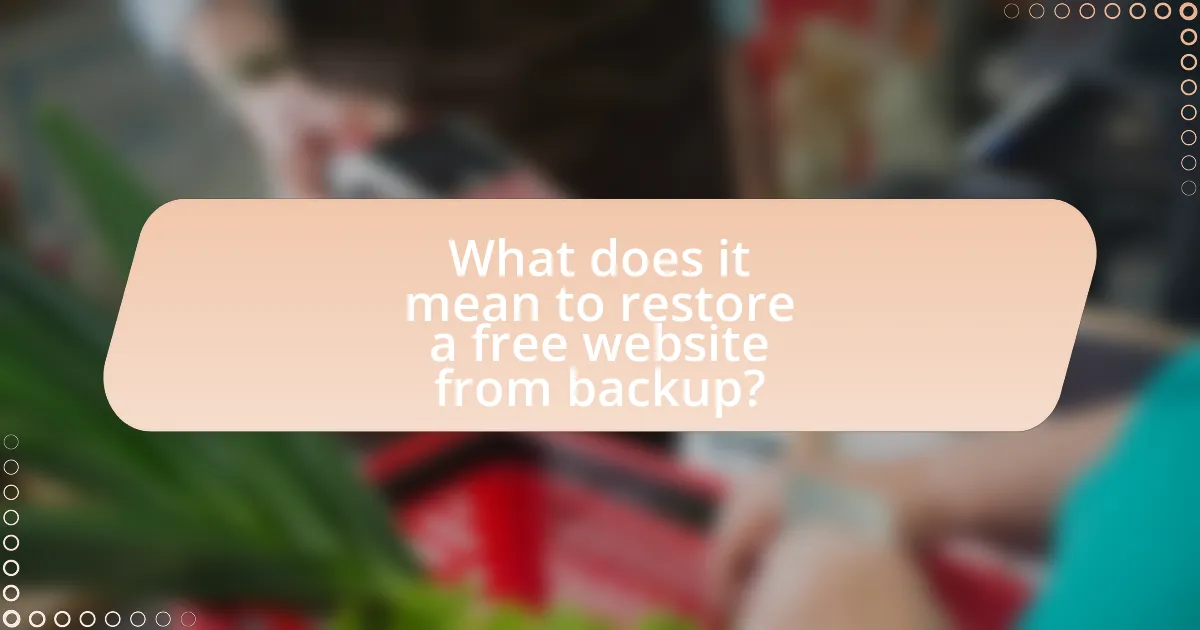
What does it mean to restore a free website from backup?
Restoring a free website from backup means retrieving and reinstating the website’s data and files from a previously saved state. This process typically involves accessing the backup storage, selecting the appropriate backup version, and applying it to the website’s hosting environment to recover lost or corrupted content. The validity of this process is supported by the fact that regular backups are essential for data integrity, as they allow users to revert to a functional version of their website in case of issues such as data loss, hacking, or server failures.
How can backups be created for free websites?
Backups for free websites can be created by using built-in export features, third-party backup plugins, or manual methods such as downloading files and databases. Many free website builders, like WordPress.com or Wix, offer an export option that allows users to download their site content, which serves as a backup. Additionally, users can utilize plugins like UpdraftPlus for WordPress, which can automate the backup process and store files in cloud services like Google Drive or Dropbox. For manual backups, users should download their website files via FTP and export their databases using tools like phpMyAdmin. These methods ensure that website data is preserved and can be restored if needed.
What tools are available for backing up free websites?
Several tools are available for backing up free websites, including UpdraftPlus, Duplicator, and BackupBuddy. UpdraftPlus is a popular WordPress plugin that allows users to create backups of their website files and databases, storing them on cloud services like Google Drive and Dropbox. Duplicator enables users to create a package of their site, which includes all files and database, making it easy to migrate or restore. BackupBuddy is another comprehensive solution that offers scheduled backups and cloud storage options. These tools are widely recognized for their effectiveness in ensuring website data is securely backed up and easily retrievable.
How often should backups be made for optimal safety?
Backups should be made at least once a day for optimal safety. This frequency ensures that the most recent data is preserved, minimizing the risk of data loss due to unforeseen events such as system failures, cyberattacks, or accidental deletions. According to a study by the National Cyber Security Alliance, 60% of small businesses that experience a data breach close within six months, highlighting the critical importance of regular backups in maintaining data integrity and business continuity.
Why is restoring a website from backup necessary?
Restoring a website from backup is necessary to recover lost data, maintain functionality, and ensure security. Websites can experience data loss due to various reasons such as server failures, hacking incidents, or accidental deletions. For instance, a study by the University of Maryland found that a cyber attack occurs every 39 seconds, highlighting the importance of having a backup to restore compromised sites. Additionally, backups allow for the quick recovery of website content and settings, minimizing downtime and preserving user experience. Therefore, regular backups are essential for effective website management and risk mitigation.
What common issues can lead to the need for restoration?
Common issues that can lead to the need for restoration include data loss due to accidental deletion, server crashes, malware attacks, and software updates that cause incompatibility. Data loss from accidental deletion can occur when users mistakenly remove files or content, necessitating restoration from backups. Server crashes can result from hardware failures or overloads, leading to the loss of website functionality and requiring restoration to a previous state. Malware attacks compromise website integrity, often corrupting files and data, which can only be rectified through restoration. Additionally, software updates may introduce bugs or conflicts that disrupt website performance, prompting the need to revert to a stable backup.
How does restoration impact website functionality?
Restoration significantly impacts website functionality by reinstating the website to a previous state, which can resolve issues such as broken links, missing content, or corrupted files. When a website is restored from a backup, it typically reverts to the last saved version, ensuring that all features and functionalities that were operational at that time are restored. This process can enhance user experience by eliminating errors and improving load times, as evidenced by studies showing that websites with fewer errors retain users more effectively. Additionally, restoration can restore security settings and configurations, thereby protecting the website from vulnerabilities that may have arisen since the backup was created.

What are the steps to restore a free website from backup?
To restore a free website from backup, follow these steps: First, access your website hosting account and locate the backup section. Next, select the appropriate backup file that you wish to restore. After that, initiate the restoration process, which may involve confirming your choice and waiting for the system to complete the restoration. Finally, verify that your website is functioning correctly by checking various pages and features. These steps ensure that your website is returned to its previous state, utilizing the backup data stored by your hosting provider.
How do you access your backup files?
To access your backup files, locate the storage medium where the backups are saved, such as an external hard drive, cloud storage, or a dedicated backup server. Once identified, navigate to the specific folder or directory containing the backup files. For instance, if using cloud storage like Google Drive or Dropbox, log into your account, and search for the backup folder. Accessing backup files typically requires the appropriate permissions or credentials, ensuring that only authorized users can retrieve the data.
What formats are backup files typically stored in?
Backup files are typically stored in formats such as ZIP, TAR, and ISO. These formats are widely used due to their ability to compress data, making it easier to store and transfer. For instance, ZIP files are commonly utilized for their compatibility across various operating systems, while TAR files are often used in Unix-based systems for archiving multiple files into a single file. ISO files serve as disk images, preserving the complete structure of a file system. The prevalence of these formats is supported by their integration in numerous backup software solutions, ensuring efficient data management and recovery processes.
How can you locate your backup files on different platforms?
To locate your backup files on different platforms, you should first identify the specific platform you are using, such as Windows, macOS, or a cloud service like Google Drive or Dropbox. On Windows, backup files are typically found in the “File History” or “Backup and Restore” sections within the Control Panel. On macOS, you can locate backups in the “Time Machine” application or in the “Backups.backupdb” folder on your external drive. For cloud services, access your account and navigate to the designated backup folder or use the search function to find specific files. Each platform has its own method for organizing and storing backup files, ensuring that users can retrieve them when needed.
What procedures should be followed to restore the website?
To restore a website, follow these procedures: first, access your website’s backup files, which may be stored on your hosting provider’s server or a local device. Next, ensure that you have the correct backup version that you wish to restore. After confirming the backup, use your hosting control panel or FTP client to upload the backup files to the appropriate directory on your server, replacing the existing files. Finally, verify the restoration by checking the website’s functionality and ensuring all content is displayed correctly. These steps are essential for effectively restoring a website from backup.
How do you upload backup files to the website host?
To upload backup files to the website host, use an FTP client or the hosting provider’s file manager. First, connect to the server using the FTP client by entering the host address, username, and password provided by your hosting service. Once connected, navigate to the directory where you want to upload the backup files. Then, select the backup files from your local system and drag them into the server directory in the FTP client. If using a file manager, log in to your hosting account, locate the file manager tool, and use the upload function to select and upload the backup files directly. This method is standard practice for restoring website data and is supported by most hosting providers.
What settings need to be adjusted post-restoration?
Post-restoration, the settings that need to be adjusted include database connection settings, file permissions, and configuration files. Database connection settings must be updated to reflect the restored database credentials, ensuring the website can access its data. File permissions should be checked and modified to secure sensitive files and directories, typically setting directories to 755 and files to 644. Additionally, configuration files, such as wp-config.php for WordPress sites, may require updates to reflect the new environment or server settings. These adjustments are crucial for the website to function correctly and securely after restoration.
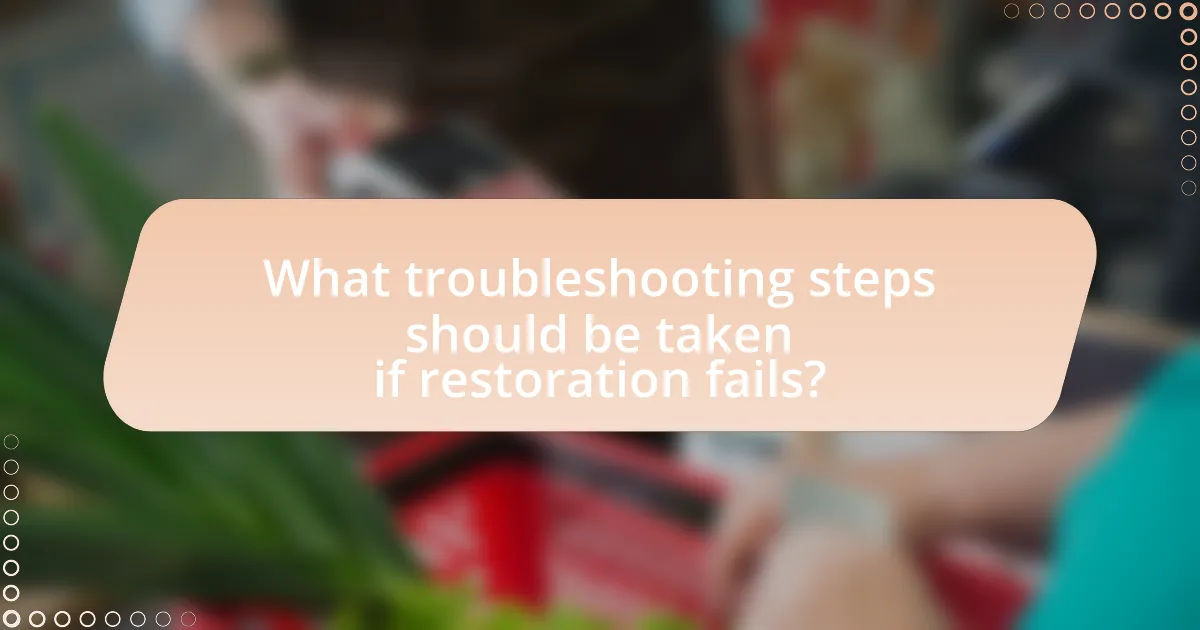
What troubleshooting steps should be taken if restoration fails?
If restoration fails, first verify the integrity of the backup file to ensure it is not corrupted. Corrupted backup files can lead to restoration failures, as they may lack necessary data or contain errors. Next, check the compatibility of the backup with the current system environment, as mismatches in software versions can prevent successful restoration. Additionally, review the restoration process for any missed steps or incorrect configurations, as these can hinder the restoration. Finally, consult error logs generated during the restoration attempt, as they often provide specific error codes or messages that can guide further troubleshooting efforts.
What common errors occur during the restoration process?
Common errors during the restoration process include data corruption, incomplete backups, and misconfigured settings. Data corruption can occur if the backup file is damaged or improperly transferred, leading to loss of information. Incomplete backups happen when not all necessary files or databases are included, resulting in a non-functional website. Misconfigured settings may arise if the restored site does not match the original environment, causing compatibility issues. These errors can significantly hinder the restoration process and affect website performance.
How can you identify and resolve file permission issues?
To identify and resolve file permission issues, first check the file permissions using commands like “ls -l” in Unix/Linux systems, which displays the permission settings for files and directories. If the permissions are incorrect, use the “chmod” command to modify them, ensuring that the owner, group, and others have the appropriate access rights. For example, setting permissions to 755 for directories and 644 for files is a common practice. Additionally, verify ownership with the “chown” command to ensure the correct user owns the files. These steps are essential because improper file permissions can lead to access errors, preventing the website from functioning correctly after restoration.
What should you do if the website does not display correctly after restoration?
If the website does not display correctly after restoration, first check the website’s cache and clear it if necessary. This action often resolves display issues caused by outdated cached files. Next, verify that all files were restored correctly by comparing the current file structure and content with the backup. Additionally, inspect the website’s configuration settings, as incorrect settings can lead to display problems. If issues persist, review the error logs for any specific errors that may indicate the source of the problem. Finally, ensure that all plugins and themes are updated and compatible with the current version of the website platform, as incompatibilities can also cause display issues.
How can you prevent future restoration issues?
To prevent future restoration issues, implement regular backups and ensure they are stored securely. Regular backups minimize data loss and allow for quick recovery in case of issues. According to a study by the University of Maryland, 93% of companies that lost their data for 10 days or more filed for bankruptcy within a year, highlighting the importance of consistent backup practices. Additionally, test the restoration process periodically to confirm that backups are functional and complete, which further reduces the risk of encountering problems during actual restoration.
What best practices should be followed for regular backups?
Regular backups should follow the best practices of frequency, redundancy, and verification. Establish a backup schedule that aligns with data changes, such as daily or weekly backups, to minimize data loss. Utilize multiple storage locations, including local drives and cloud services, to ensure redundancy; this protects against hardware failures or data corruption. Finally, regularly verify the integrity of backups by performing test restores, ensuring that data can be successfully recovered when needed. These practices are supported by industry standards, such as the 3-2-1 backup rule, which recommends keeping three copies of data, on two different media, with one copy offsite.
How can you ensure the integrity of backup files?
To ensure the integrity of backup files, implement regular checksum verification processes. This involves generating a checksum value for each backup file upon creation and comparing it against the checksum value during restoration. Studies show that using checksums can detect data corruption with over 99% accuracy, as they identify discrepancies in file content. Additionally, maintaining multiple backup copies in different locations further safeguards against data loss, as it mitigates risks associated with hardware failure or data corruption in a single backup.