The article focuses on troubleshooting common WordPress issues encountered on free hosting platforms, highlighting significant challenges such as limited storage space, slow loading times, frequent downtime, lack of customer support, and security vulnerabilities. It details how server limitations affect performance, leading to specific error messages like “Error Establishing a Database Connection” and the “White Screen of Death.” The article also provides practical solutions for optimizing WordPress performance, including the use of caching plugins, image optimization, and regular maintenance practices. Additionally, it discusses the benefits of upgrading to paid hosting for enhanced reliability and performance.
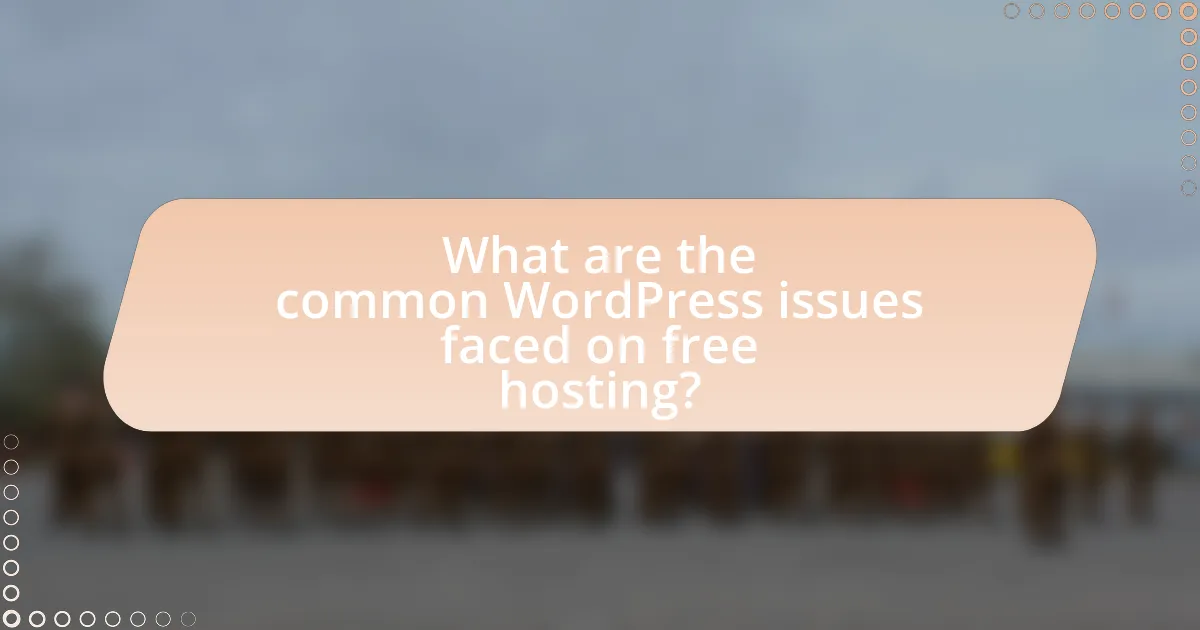
What are the common WordPress issues faced on free hosting?
Common WordPress issues faced on free hosting include limited storage space, slow loading times, frequent downtime, lack of customer support, and security vulnerabilities. Free hosting services often impose strict resource limits, which can lead to performance issues as websites grow. For instance, many free hosts restrict bandwidth and storage, causing slow loading times and potential site crashes during traffic spikes. Additionally, free hosting typically offers minimal technical support, making it difficult for users to resolve issues promptly. Security is also a concern, as free hosting providers may not implement robust security measures, leaving sites vulnerable to attacks. These factors collectively hinder the overall performance and reliability of WordPress sites hosted on free platforms.
How do server limitations affect WordPress performance?
Server limitations significantly hinder WordPress performance by restricting resources such as CPU, memory, and bandwidth. These constraints can lead to slower page load times, increased downtime, and an inability to handle high traffic volumes effectively. For instance, shared hosting environments often impose strict limits on CPU usage, which can cause websites to crash or become unresponsive during peak traffic periods. Additionally, limited memory can prevent WordPress from executing plugins and themes efficiently, resulting in errors or slow functionality. Studies show that websites with load times exceeding three seconds can lose up to 40% of visitors, highlighting the critical impact of server limitations on user experience and site performance.
What specific server limitations are common in free hosting?
Common server limitations in free hosting include restricted bandwidth, limited storage space, lack of server resources, and absence of technical support. These limitations often result in slower website performance, potential downtime, and restricted ability to handle traffic spikes. For instance, many free hosting providers impose bandwidth caps that can lead to throttling or suspension of services once the limit is reached, which can severely affect website accessibility. Additionally, storage limits can restrict the amount of content that can be uploaded, impacting the overall functionality of a WordPress site.
How do these limitations manifest as issues in WordPress?
Limitations in WordPress manifest as issues primarily through performance degradation, security vulnerabilities, and restricted functionality. For instance, free hosting often imposes bandwidth and storage limits, leading to slow loading times and potential downtime, which negatively impacts user experience and SEO rankings. Additionally, free hosting services may lack robust security measures, making WordPress sites more susceptible to hacking and malware attacks. Furthermore, the absence of certain features, such as custom plugins or themes, restricts the ability to tailor the website to specific needs, limiting overall functionality and user engagement. These factors collectively hinder the effectiveness and reliability of WordPress sites hosted on free platforms.
What are the typical error messages encountered?
Typical error messages encountered in WordPress on free hosting include “Error Establishing a Database Connection,” “403 Forbidden,” “404 Not Found,” and “Internal Server Error.” These messages indicate specific issues: the first suggests a problem with database credentials or server connectivity, the second indicates permission issues, the third points to missing files or incorrect URLs, and the fourth often relates to server misconfigurations. Each error message serves as a diagnostic tool to help users identify and resolve underlying problems affecting their WordPress site.
What does the “Error Establishing a Database Connection” message mean?
The “Error Establishing a Database Connection” message indicates that a website, typically built on WordPress, cannot connect to its database. This issue arises when the database credentials are incorrect, the database server is down, or the database itself is corrupted. For instance, if the database name, username, or password in the wp-config.php file is incorrect, the connection fails, leading to this error message. Additionally, if the hosting server experiences downtime or if the database has been deleted or corrupted, the same error will occur.
How can the “White Screen of Death” occur on free hosting?
The “White Screen of Death” can occur on free hosting due to server resource limitations, such as insufficient memory or processing power. Free hosting services often impose strict resource caps, which can lead to PHP memory exhaustion when running resource-intensive applications like WordPress. When the memory limit is exceeded, the server fails to execute scripts properly, resulting in a blank screen. Additionally, free hosting may lack proper error reporting, making it difficult for users to diagnose the issue. This phenomenon is commonly reported among users of free hosting platforms, highlighting the challenges associated with limited resources and support.
Why is website speed a concern on free hosting?
Website speed is a concern on free hosting because free hosting services often provide limited resources, leading to slower load times. These services typically have shared server environments where multiple websites compete for bandwidth and processing power, resulting in increased latency. According to a study by Google, a one-second delay in mobile page load time can lead to a 20% decrease in conversion rates, highlighting the critical impact of speed on user experience and engagement.
What factors contribute to slow loading times on free hosting?
Slow loading times on free hosting are primarily caused by limited server resources. Free hosting services often allocate minimal CPU, RAM, and bandwidth to each user, resulting in slower response times during high traffic periods. Additionally, shared server environments mean that multiple websites compete for the same resources, further degrading performance. According to a study by Google, page load time significantly impacts user experience, with a one-second delay potentially reducing conversions by 7%. This illustrates the critical nature of resource allocation in free hosting environments.
How can slow speeds impact user experience and SEO?
Slow speeds negatively impact user experience and SEO by increasing bounce rates and reducing user engagement. When a website takes longer than three seconds to load, studies show that approximately 40% of users abandon the site, leading to a loss of potential customers. Additionally, search engines like Google consider page speed as a ranking factor; slower websites are likely to rank lower in search results. Research from Google indicates that a one-second delay in mobile load times can decrease conversions by up to 20%. Therefore, slow speeds hinder both user satisfaction and search engine visibility.
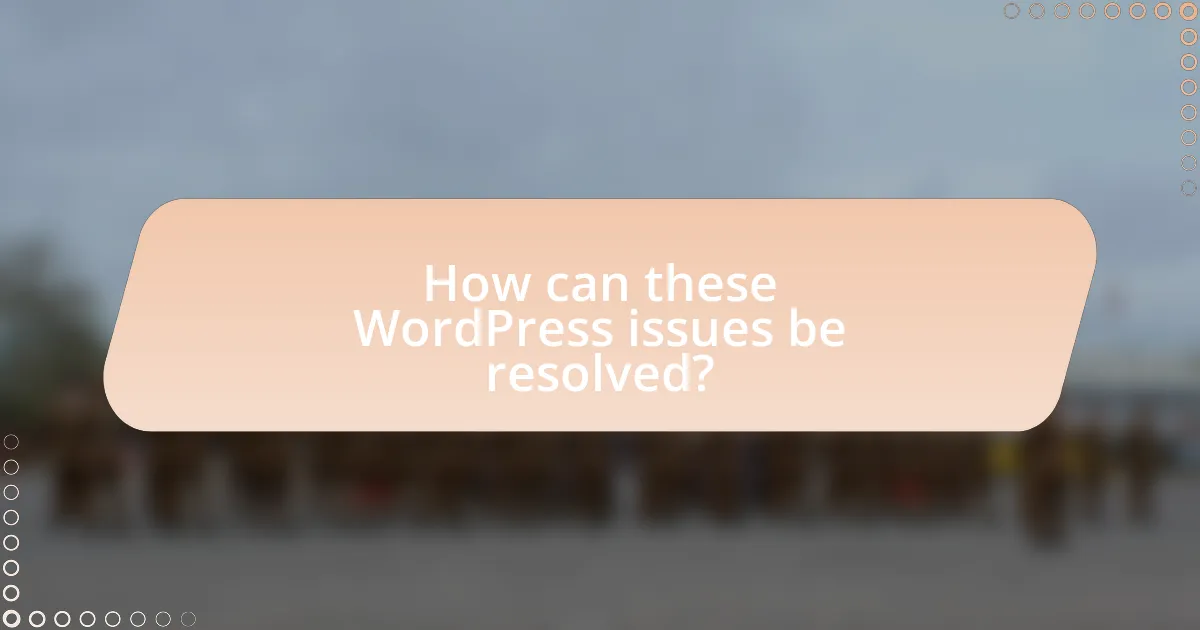
How can these WordPress issues be resolved?
To resolve WordPress issues on free hosting, users should first identify the specific problem, such as slow loading times, plugin conflicts, or database errors. For slow loading times, optimizing images and utilizing caching plugins can significantly improve performance. In cases of plugin conflicts, deactivating all plugins and reactivating them one by one helps pinpoint the problematic plugin. For database errors, users can repair the database through phpMyAdmin or by adding a repair command in the wp-config.php file. These methods are effective as they directly address common issues faced by WordPress users on free hosting platforms.
What are the best practices for optimizing WordPress on free hosting?
To optimize WordPress on free hosting, focus on minimizing resource usage and enhancing performance. First, choose a lightweight theme that reduces load times, as themes with excessive features can slow down your site. Second, limit the number of plugins, as each additional plugin can increase server load; aim for essential functionality only. Third, utilize caching plugins to store static versions of your pages, which can significantly improve loading speed. Fourth, optimize images by compressing them before uploading, as large images can slow down page loading times. Lastly, regularly clean up your database by removing unnecessary data, such as post revisions and spam comments, to improve efficiency. These practices are essential for maintaining optimal performance on limited resources provided by free hosting services.
How can caching plugins improve performance?
Caching plugins improve performance by storing static versions of dynamic web pages, which reduces server load and speeds up page delivery to users. When a user requests a page, the caching plugin serves the cached version instead of querying the database, significantly decreasing response time. Studies show that websites utilizing caching can achieve load time reductions of up to 70%, leading to improved user experience and lower bounce rates. This efficiency is particularly beneficial for WordPress sites on free hosting, where server resources are limited.
What role does image optimization play in site speed?
Image optimization significantly enhances site speed by reducing the file size of images without compromising quality. When images are optimized, they load faster, which decreases the overall loading time of web pages. Research indicates that optimized images can reduce page load times by up to 80%, leading to improved user experience and lower bounce rates. Additionally, Google’s PageSpeed Insights emphasizes that image optimization is crucial for achieving higher performance scores, which can positively impact search engine rankings.
How can error messages be effectively troubleshooted?
Error messages can be effectively troubleshooted by systematically analyzing the message content, identifying the source of the error, and applying targeted solutions. Start by reading the error message carefully to understand its context and specifics, as many messages provide clues about the underlying issue. Next, check the relevant logs, such as server logs or WordPress debug logs, to gather additional information about the error’s occurrence.
Once the source is identified, apply solutions based on common troubleshooting practices, such as deactivating plugins, switching themes, or checking file permissions. For instance, if a plugin is causing a conflict, disabling it can often resolve the issue. Additionally, consulting documentation or community forums related to the specific error can provide insights and proven solutions from other users who faced similar problems. This methodical approach ensures that error messages are addressed efficiently and effectively.
What steps should be taken to resolve database connection errors?
To resolve database connection errors, first verify the database credentials in the configuration file, ensuring the database name, username, password, and host are correct. Incorrect credentials are a common cause of connection issues. Next, check the database server status to confirm it is operational; if the server is down, the connection will fail. Additionally, ensure that the database user has the necessary permissions to access the database. If the issue persists, consider increasing the PHP memory limit, as low memory can lead to connection failures. Finally, review the server logs for any specific error messages that can provide further insight into the problem.
How can the “White Screen of Death” be fixed?
To fix the “White Screen of Death,” first, disable all plugins by renaming the plugins folder via FTP or your hosting file manager. This action resolves conflicts caused by faulty plugins, which are a common cause of the issue. If the screen returns to normal, reactivate plugins one by one to identify the problematic one. Additionally, switch to a default theme to rule out theme-related issues. If the problem persists, increase the PHP memory limit in the wp-config.php file by adding the line define(‘WPMEMORYLIMIT’, ‘256M’). This adjustment can resolve memory exhaustion errors that lead to the white screen. Finally, check for any syntax errors in your theme or plugin files, as these can also trigger the issue.
What tools can assist in troubleshooting WordPress issues?
Tools that can assist in troubleshooting WordPress issues include Query Monitor, Debug Bar, and WP Debugging. Query Monitor provides detailed information about database queries, PHP errors, and hooks, enabling users to identify performance bottlenecks and errors. Debug Bar adds a debug menu to the admin bar, showing query, cache, and other debugging information, which helps in diagnosing issues. WP Debugging is a plugin that simplifies enabling WordPress debugging features, allowing users to log errors and warnings effectively. These tools are widely recognized in the WordPress community for their effectiveness in diagnosing and resolving common issues.
Which plugins are recommended for diagnosing problems?
Recommended plugins for diagnosing problems in WordPress include Query Monitor, which provides detailed insights into database queries, PHP errors, and hooks; Health Check & Troubleshooting, which allows users to troubleshoot by simulating a plugin or theme conflict; and Debug Bar, which adds a debug menu to the admin bar for monitoring queries, cache, and other performance metrics. These plugins are widely recognized for their effectiveness in identifying and resolving issues within WordPress environments, particularly on free hosting platforms.
How can error logs be utilized for troubleshooting?
Error logs can be utilized for troubleshooting by providing detailed information about issues occurring within a system, allowing developers to identify and resolve problems efficiently. These logs record error messages, warnings, and other significant events, which can help pinpoint the source of a malfunction or failure. For instance, in WordPress, error logs can reveal issues such as plugin conflicts, theme errors, or database connection problems, enabling targeted fixes. By analyzing the timestamps and error codes in the logs, developers can trace the sequence of events leading to the error, facilitating a quicker resolution process.
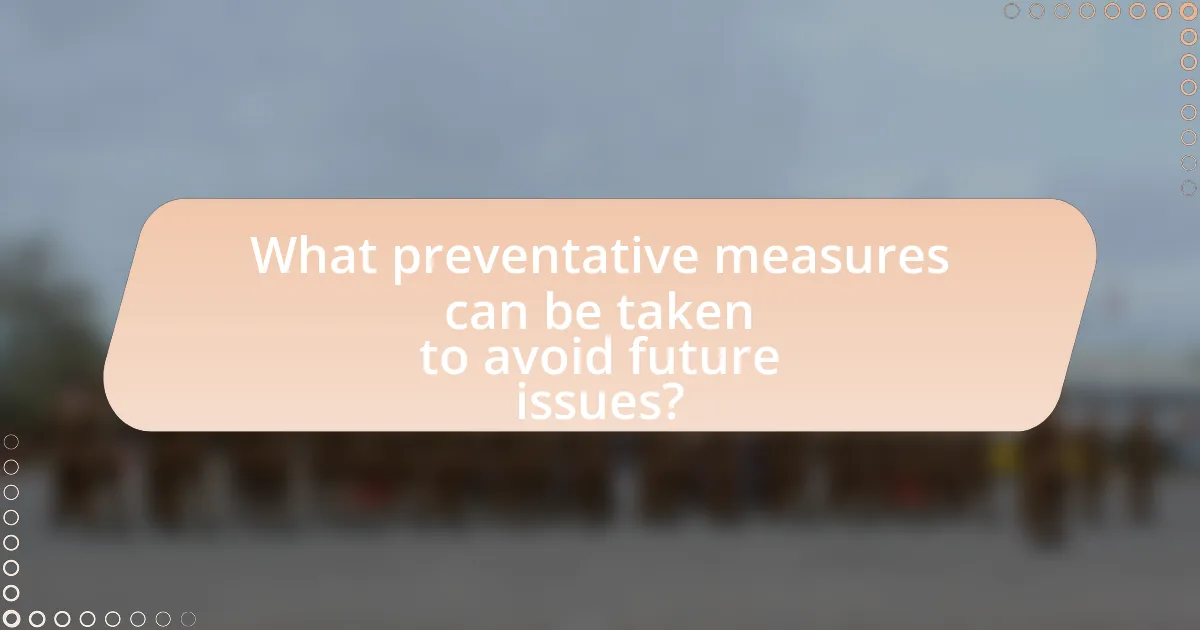
What preventative measures can be taken to avoid future issues?
To avoid future issues with WordPress on free hosting, regularly update themes, plugins, and WordPress core. Keeping these components updated minimizes vulnerabilities that can be exploited by attackers, as outdated software is a common entry point for security breaches. According to a report by Sucuri, 60% of hacked websites were running outdated versions of WordPress or its components. Additionally, implementing regular backups ensures that you can quickly restore your site in case of failure or compromise, further safeguarding against potential issues.
How can regular maintenance improve WordPress stability?
Regular maintenance improves WordPress stability by ensuring that the software, themes, and plugins are up-to-date, which reduces vulnerabilities and compatibility issues. Keeping WordPress updated minimizes the risk of security breaches, as outdated versions are often targeted by hackers. Additionally, regular maintenance includes optimizing the database and removing unnecessary files, which enhances performance and reduces the likelihood of crashes. According to a study by Sucuri, 90% of hacked websites were running outdated software, highlighting the importance of regular updates for maintaining stability.
What routine checks should be performed on a WordPress site?
Routine checks that should be performed on a WordPress site include updating plugins, themes, and WordPress core to the latest versions, as outdated software can lead to security vulnerabilities. Additionally, checking website performance through speed tests ensures optimal loading times, which is crucial for user experience and SEO. Regularly reviewing backups is essential to safeguard data, while monitoring security logs helps identify potential threats. Finally, testing forms and functionalities ensures that all site features operate correctly, preventing user frustration. These checks are vital for maintaining a secure and efficient WordPress site.
How often should backups be created to prevent data loss?
Backups should be created at least daily to prevent data loss. This frequency is recommended because it minimizes the risk of losing significant amounts of data in the event of a failure or corruption. According to a study by the University of Maryland, 93% of companies that experience a data loss and do not have a backup plan go out of business within a year. Therefore, implementing daily backups ensures that the most recent data is preserved and can be restored quickly, reducing downtime and potential financial losses.
What are the benefits of upgrading to paid hosting?
Upgrading to paid hosting offers enhanced performance, reliability, and support compared to free hosting. Paid hosting typically provides faster loading times due to dedicated resources, which can significantly improve user experience and SEO rankings. Additionally, paid hosting services often include better uptime guarantees, ensuring that websites remain accessible to visitors, which is crucial for maintaining traffic and revenue. Furthermore, paid hosting usually comes with professional customer support, allowing for quicker resolution of technical issues, which is essential for troubleshooting WordPress problems effectively.
How does paid hosting enhance performance and reliability?
Paid hosting enhances performance and reliability by providing dedicated resources and superior infrastructure compared to free hosting options. With paid hosting, users benefit from faster server speeds, reduced downtime, and better customer support, which collectively improve website performance. For instance, paid hosting services often utilize SSD storage, which can increase data retrieval speeds by up to 300% compared to traditional HDD storage. Additionally, paid hosting typically includes features like Content Delivery Networks (CDNs) and optimized server configurations that further enhance loading times and reliability. These factors contribute to a more stable and efficient website experience, essential for maintaining user engagement and satisfaction.
What features are typically included in paid hosting plans?
Paid hosting plans typically include features such as increased storage space, enhanced security measures, dedicated customer support, and the ability to host multiple domains. These features are designed to provide users with a more reliable and efficient hosting experience compared to free hosting options. For instance, paid plans often offer SSL certificates for secure data transmission, regular backups to prevent data loss, and faster loading speeds due to optimized server resources. Additionally, many paid hosting services provide access to advanced tools and applications, such as website builders and content management systems, which facilitate easier website management and development.
What practical tips can help maintain a healthy WordPress site?
To maintain a healthy WordPress site, regularly update WordPress core, themes, and plugins. Keeping these components updated ensures security patches and new features are applied, reducing vulnerabilities. According to WordPress.org, outdated software is a primary target for hackers, making updates crucial for site integrity. Additionally, implementing regular backups, optimizing database performance, and using security plugins further enhance site health by preventing data loss and improving load times.
How can keeping themes and plugins updated prevent issues?
Keeping themes and plugins updated prevents issues by ensuring compatibility with the latest version of WordPress and addressing security vulnerabilities. Regular updates fix bugs, enhance performance, and introduce new features, which collectively reduce the risk of conflicts and errors. For instance, outdated plugins can lead to site crashes or security breaches; according to a study by Sucuri, 90% of hacked websites had outdated plugins. Therefore, maintaining current versions of themes and plugins is essential for optimal website functionality and security.
What role does security play in maintaining WordPress health?
Security is crucial for maintaining WordPress health as it protects the site from vulnerabilities and attacks that can lead to data breaches, downtime, and loss of user trust. A secure WordPress site minimizes the risk of malware infections, which can compromise site functionality and user data. According to a report by Sucuri, 90% of hacked websites are running on outdated software, highlighting the importance of regular security updates and monitoring. Implementing strong security measures, such as firewalls, regular backups, and secure passwords, directly contributes to the overall stability and performance of a WordPress site, ensuring it remains operational and trustworthy for users.